Get Started with the New XLSTAT Interface
Why Try the New Interface?
With a modern, simplified design, our new interface helps you save time, work smarter, and get faster results—all while giving you the flexibility to switch back to the classic interface whenever needed.
Update your XLSTAT to access the new interface: Available for both Windows and Mac.
Once you’ve tried the new interface, we’d love to hear your thoughts. Share your feedback here!
Key Benefits of the New Interface
-
Simple Mode: Perform analyses with just a few clicks, no advanced settings are required.
-
Advanced Options for Experts: Seamlessly toggle to "Advanced" mode for full functionality.
-
Improved Productivity: Centralized settings and streamlined workflows mean less time configuring and more time analyzing.
Let’s explore how you can set it up and make the most of it!
How to Enable the New Interface
Switching to the new interface is simple:
-
Open the XLSTAT-Options window.
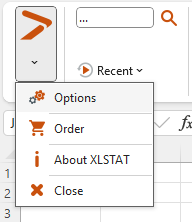
-
Go to the Advanced tab and check the box to “Show Interfaces that have the new design.”
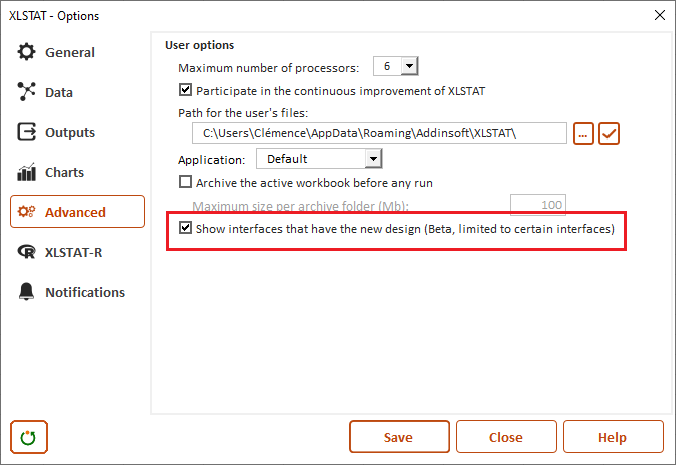
-
Switch Back Anytime: To revert to the classic interface, simply uncheck the box.
How to Use the New Interface
Simple Mode
The simple mode is ideal for beginners and non-experts. For example, when opening the ANOVA dialog box, you’ll see a streamlined interface with only essential settings.
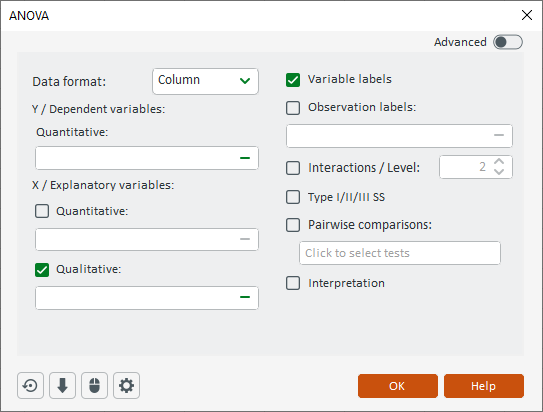
Advanced Options
For more control, toggle the Advanced button in the upper-right corner of the window. This unlocks additional parameters and settings to customize your analysis.
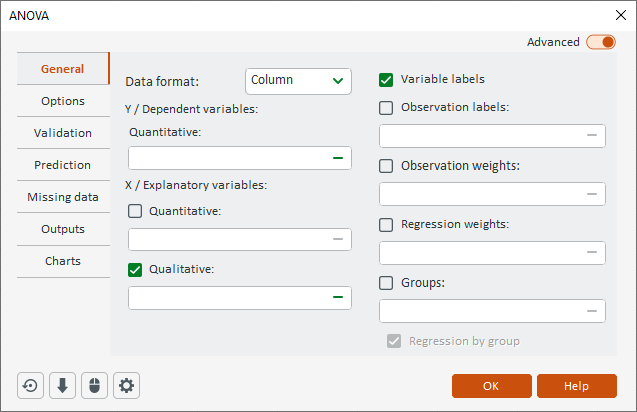
* The new design is available for the 20 most-used features, including:
-
Statistical tests like t-tests, z-tests, ANOVA/ANCOVA, Correlation tests, and more.
-
Visualization tools like Univariate plots and Descriptive statistics.
-
Advanced methods like PCA, Random Forests, and PLS Regression.
-
Sensory data analysis as Penalty Analysis, CATA, and Panel Analysis.
More tools will be added in the future!
Centralized Output Settings
In the new interface, result display options are now managed in the XLSTAT-Options menu, accessible from the new interface.
Here is how to change the location of the result display:
-
Click on the Settings icon to open the XLSTAT-Options menu.
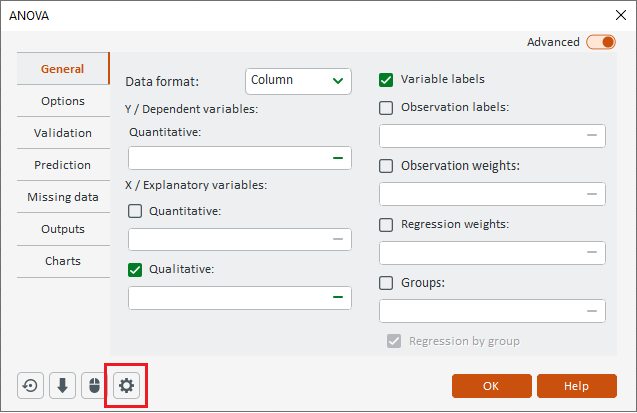
You can access the XLSTAT menu from the new interface by clicking the wheel button at the bottom. -
Go to the Outputs tab.
-
Click on the Outputs location dropdown menu and select your preferred option.
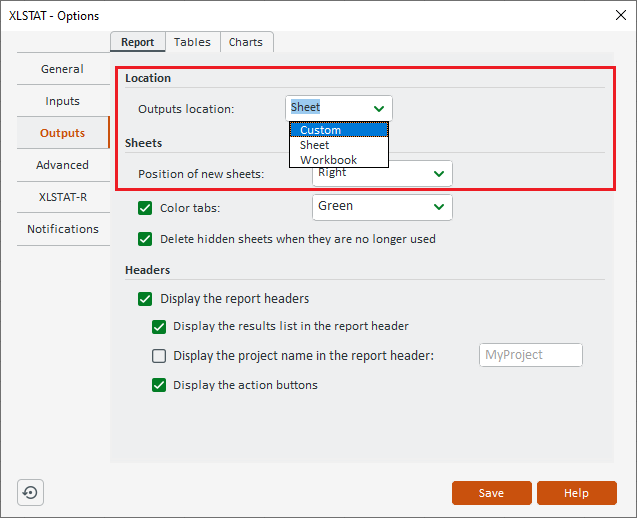
Output Location Options:
-
Custom: Define a specific location in your workbook.
-
Sheet: Results appear on a new sheet in the current workbook.
-
Workbook: Results are displayed in a separate workbook.
This change centralizes the result display configuration, making it easier to manage across all analyses.
Try It Now and Share Your Feedback!
Are you ready to explore the new XLSTAT interface? This updated interface is part of our latest XLSTAT 2024.4 release, available on Windows and Mac.
Activate it today and enjoy a faster, simpler way to analyze your data. Your feedback is invaluable—help us refine the experience and make XLSTAT even better for you.
Leave Your Feedback
Need help? Our support team is here for you. Contact us anytime!
Was this article useful?
- Yes
- No