ROC curves comparison in Excel tutorial
This tutorial will show you how to draw and compare ROC curves in Excel using the XLSTAT statistical software.
Goal of this tutorial on ROC curves comparison between groups
The goal of this tutorial is to compare ROC curves between groups.
What is a ROC curve
This method was first developed during World War II to develop effective means of detecting Japanese aircrafts. It was then applied more generally to signal detection and medicine where it is now widely used.
The problem is as follows: we study a phenomenon, often binary (for example, the presence or absence of a disease) and we want to develop a test to detect effectively the occurrence of a precise event (for example, the presence of the disease).
A general tutorial for creating ROC curves is available here.
In our case, we have two groups of observations and wish to compare the groups.
Dataset to compare ROC curves
The data correspond to a medical experiment during which 50 patients, among which 20 are sick, are submitted to a screening test where the concentration of a viral molecule is being measured. The patients are separated in two groups.
Setting up of a ROC curves comparison
Once XLSTAT has been started, select the Survival analysis / ROC Curves command.

When you click on the button, a dialog box appears. Select the data that correspond to the event data and enter the code that is associated to positive cases.
Then select the data that correspond to the diagnostic test that we are evaluating and specify what type of rule should be used to identify the threshold value below or above which the test should be considered positive.
We choose here to consider that the test is positive if the concentration is greater than or equal to a value to be determined.

In the Options tab, you can specify the method for calculating the confidence intervals.
XLSTAT is the software offering the widest choice. The defaults are those most recommended.

In the "Data options" tab, activate the By group analysis option and select the group column.

When you click OK, the computations are done and the results are displayed.
Interpretation of a ROC curve
ROC curves and other results explained in that tutorial are displayed for each group.
At the end of the results, comparison of the ROC curves is displayed. A test for comparing Area Under the ROC Curve is displayed.
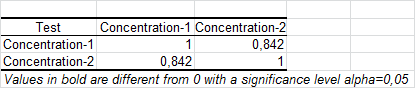
We can see that AUC are not significantly different.
Finally, both ROC curves are displayed.

Was this article useful?
- Yes
- No