XLSTAT does not appear in Excel
Please follow next steps in order to solve this issue:
-
Check if your antivirus is not blocking XLSTAT. To do so, go to the quarantine of your antivirus to see if there are any XLSTAT files. If this is the case, please add the XLSTAT installation path to the whitelist.
-
Repair XLSTAT.
-
Go to the Apps & Features (right click on the Windows Start).
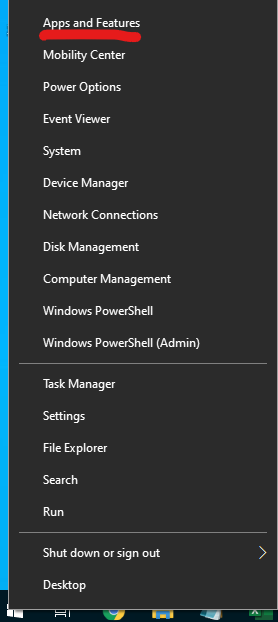
-
Select XLSTAT program and click on Modify.
-
Select Repair and let it do.
-
-
Now, with administrator rights:
-
Press Windows key + R, write REGEDIT and click OK.
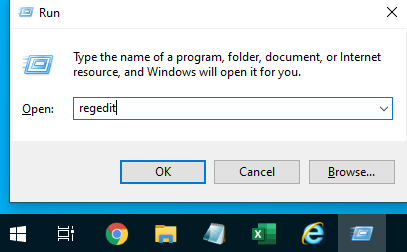
-
Once you are in the Registry Editor, press Ctrl+F and look for the key REFEDIT.DLL.
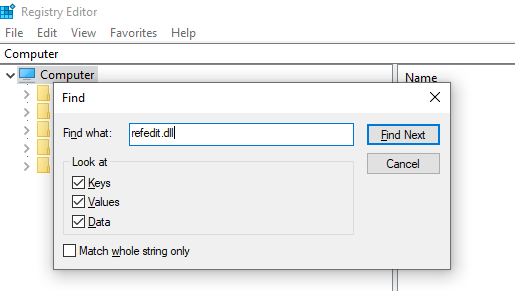
-
Here you are able to see the path of the REFEDIT.DLL file. If it is in the folder starting with “C:\Program Files (x86)\” it means that the file is still attached to the 32-bit Office version, that’s why you must modify it.

-
Open the File Explorer and Go to C:\Program Files\Microsoft Office. Here, write refedit.dll in the search bar and start searching.
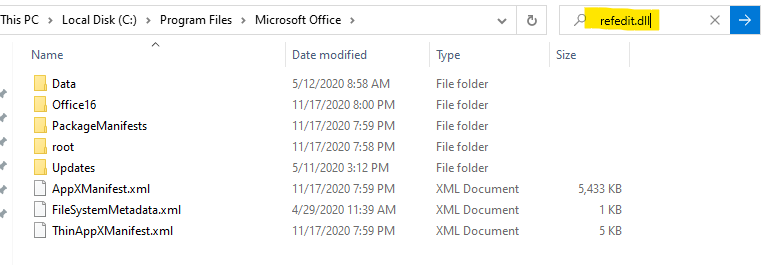
-
Once the file is found, right click on it and select “Open file location”.
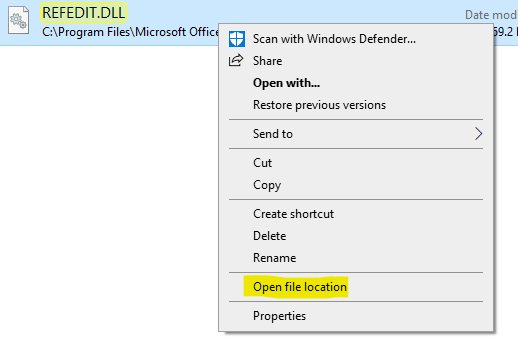
-
Click on the address bar and copy the path (Ctrl+C to copy).
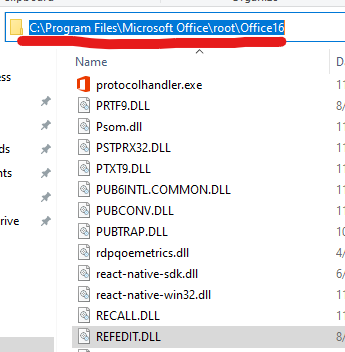
-
Go back to the Registry Editor, right click on the (Default) key of REFEDIT.DLL and select Modify…
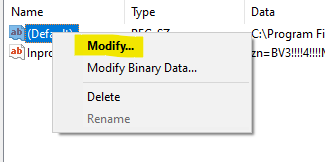
-
Remove all the text before \REFEDIT.DLL and paste the path you previously copied (Ctrl+V to paste).
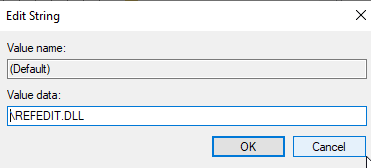
-
You should now be able to run XLSTAT properly.
If you need our help, feel free to contact us following this link: https://www.xlstat.com/en/contact/support
Was this article useful?
- Yes
- No