XLSTAT is not compatible with Excel from the Microsoft Store
XLSTAT is an add-on that works best with the Desktop version of Microsoft Excel.
If you only have the Store version of Microsoft Excel, the installer of the last version of XLSTAT will inform you of the presence of a limited version of Excel.
Add-ons like XLSTAT are limited in the interaction with such universal applications. For this reason, some features of our software are unavailable when used on this version of Excel. Additionally, administrator rights are required for the installation of XLSTAT when this version of Excel is present.
How can I verify if I have a "Store" version of Excel?
There are two ways to verify whether you have the Store version of Excel.
Method 1
-
Open your start menu
-
Type in "Excel"
-
The text below the application name should indicate either :
| - "Trusted Microsoft Store app" indicates the store version of Office, the limited one. | 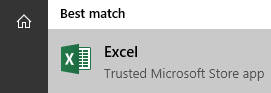 |
|---|---|
| - "Desktop app" refers to a regular application, with which XLSTAT works the best. | 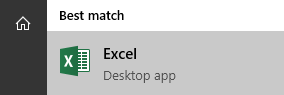 |
Method 2
-
Press the Windows + I keys to open the settings
-
Click on the "Apps" button
-
In the search field, type in"Office"
-
If "Microsoft Office Desktop Apps" appears in the list, it means that the Store version of Office is installed on your device. The name "Microsoft Office Desktop Apps" is a name chosen by Microsoft for the pre-installed store version of Office, despite "Desktop" appearing in the name.
How to switch to the regular Office version to use XLSTAT?
Using your Office 365 account or an Office 2016 (and higher) license key, we suggest that you download and install Office directly from office.com.
Once this is done, you can uninstall "Microsoft Office Desktop Apps" from your system and you will be able to use the full Office with XLSTAT. The uninstallation can be done via your Apps and Features menu. Please note that it may have been uninstalled automatically by the installation of the regular version.
How can I know if I can download Office with my Office 365 account?
Please follow the instructions on the official website: here
Was this article useful?
- Yes
- No