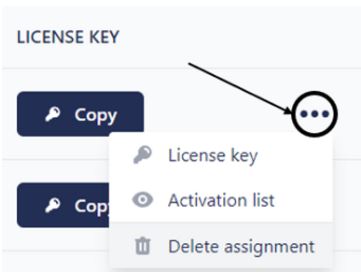Give or remove user access to your organization's licenses
This tutorial is for you if you are an administrator of an organization and you have already sent invitations to your organization's members.
Here we will see how you can give or remove your users' access to your organization's licenses, in other words, assign activations to your users.
To do so, after logging in to your MyXLSTAT account, please click on the menu giving access to your organization's licenses and then click on the license of your choice.

Give access to a license of your organization
-
Click on Create a new assignment.

-
Then click on Nominative and search for the user to whom you want to give access to your organization's license.
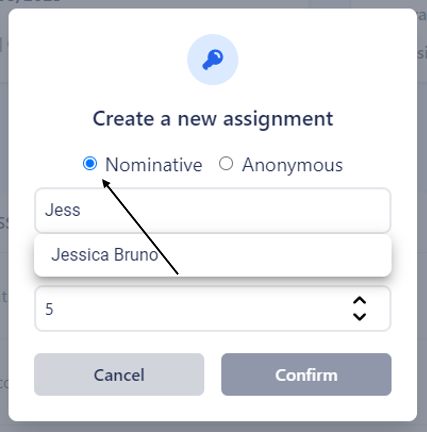
Nominative: You must select a user to whom to assign the license.
Anonymous: You do not need to select a specific user, but you will need to give the user the license key you created, so that they can activate it without logging into a MyXLSTAT account.
-
Select the number of seats you want to assign to this user, i.e. the maximum number of seats on which the user will be able to activate his license.
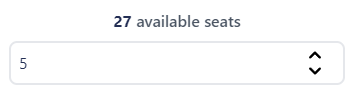
-
Once your assignment is created, a new license key is generated. This one is visible in the List of assignments.
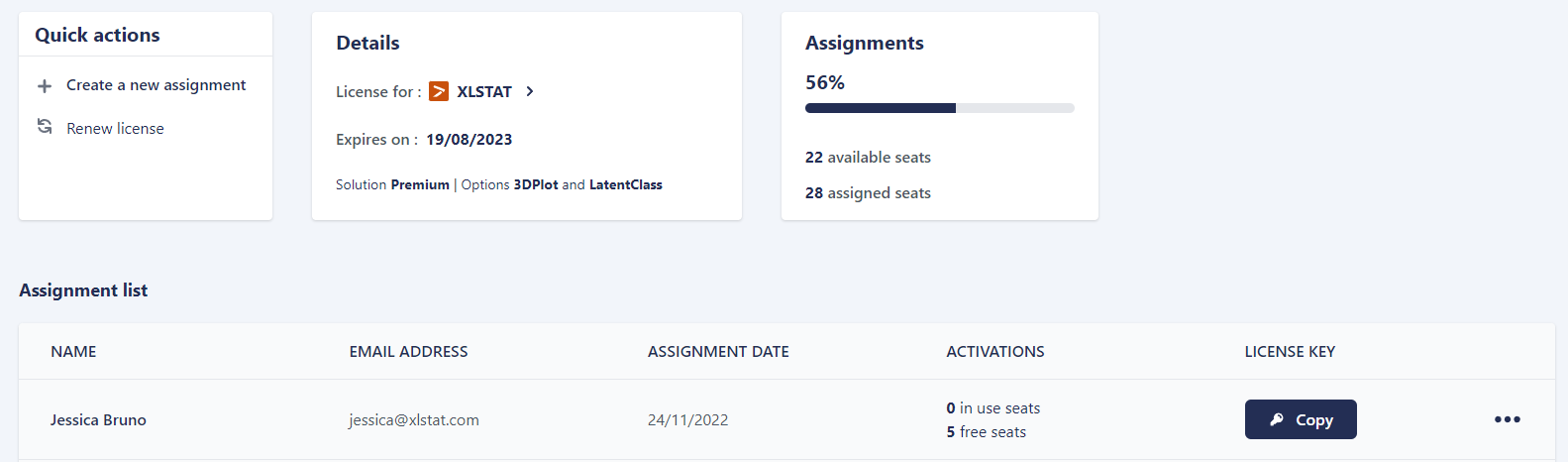
You will then have access to several options, such as viewing your license key, the activation list and deleting an assignment.
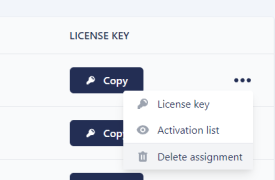
Remove access to a license of your organization
You also have the ability to remove a user's access to your organization's license. For example, in case you need to assign this license to another user or if one of your users has left your organization.
-
To do this, in the list of assignments, click on the options of the user for whom you wish to remove access to the license.
-
Then click on Delete Assignment.
-
Finally, click on Confirm to validate the deletion of the assignment. Your user's line will have disappeared from the list of assignments.
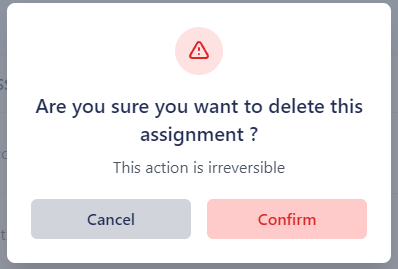
Was this article useful?
- Yes
- No