MacOS Sonoma - XLSTAT failed to be configured for its first startup
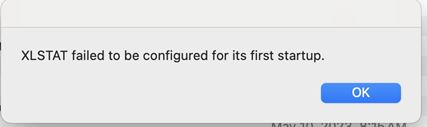
If you've encountered this error message during the installation or startup of XLSTAT after upgrading to MacOS 14 (Sonoma), you may be experiencing a known Apple OS upgrade issue.
Issue
Users upgrading from Monterey to Sonoma may encounter difficulties with the XLSTAT installer, resulting in error messages during installation or startup.
This issue is not related to XLSTAT software itself but rather stems from an Apple OS upgrade glitch.
Solutions
Here's an initial generic solution to the problem. If this does not solve the problem, an alternative solution is also proposed.
-
Solution #1: Rebooting in Safe Mode
After thorough investigation and consultation with users, it has been observed that rebooting the system in safe mode and running the XLSTAT installer can effectively resolve the issue. Safe mode startup assists in fixing system files and caches, often rectifying installation-related problems.
First, reboot your Mac in safe mode.
After booting in Safe Mode, run XLSTAT as usual, or run the XLSTAT installer if XLSTAT is not installed anymore.
If this solution does not solve the problem, please follow this alternative one.
-
Solution #2: Alternative solution
- Go to Applications in the Finder, right-click on XLSTAT and go to the Package Contents.
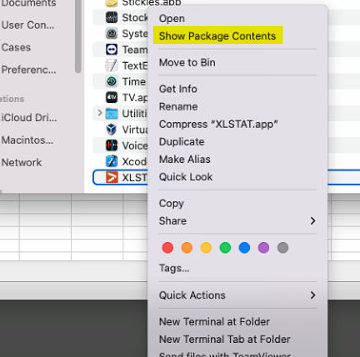
- Go to Contents then MacOS.
- Double-click on the XLSTAT file.
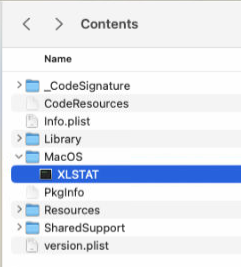
- XLSTAT should have opened in Excel by now and you will be able to start it normally next time.
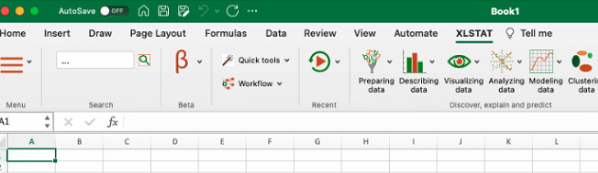
In the event that the issue persists, please follow these steps:
- Open Terminal.
- Type the following command:
installer -package "/Applications/XLSTAT.app/Contents/Library/xlstat-excel2016.pkg" -target "$(installer -package "/Applications/XLSTAT.app/Contents/Library/xlstat-excel2016.pkg" -dominfo | sed 1q)"
- Press Enter.
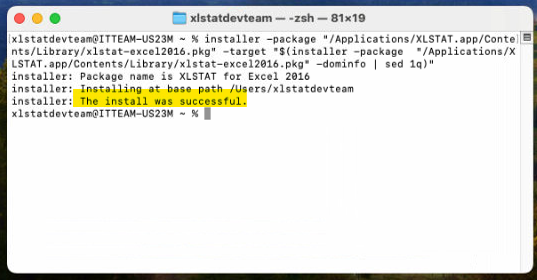
If the problem persists or if you have any further questions, feel free to reach out to our support team for assistance.
Was this article useful?
- Yes
- No