XLSTAT guidelines for system administrators
This document is addressed to system administrators and provides important information regarding XLSTAT requirements as well as troubleshooting of common issues.
Group Policy Objects
In this section, you’ll find the Group Policies to set up so that XLSTAT properly functions and no errors occur.
A. VBA Macro Notification Settings
We recommend selecting the option Disable all with notifications.
Policies > User Configuration > Administrative Templates > Microsoft Excel 2016 > Excel Options > Security > Trust Center > VBA Macro Notification Settings
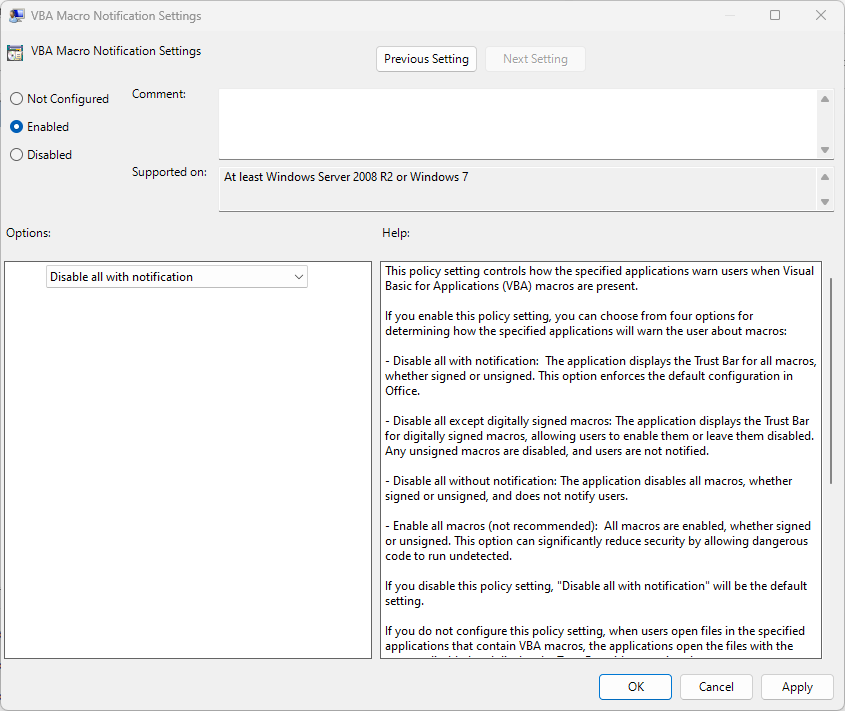
B. Trust access to Visual Basic Project
The following option must be enabled: Trust access to Visual Basic Project
Policies > User Configuration > Administrative Templates > Microsoft Excel 2016 > Excel Options > Security > Trust Center > Trust access to Visual Basic Project

C. Configure Attack Surface Reduction rules
If you configure the ASR rules to set blocks on Office applications, you must add the following exclusions:
-
%ProgramFiles%\Addinsoft\XLSTAT
-
%ProgramFiles(x86)%\Addinsoft\XLSTAT
-
%USERPROFILE%\AppData\Local\Programs\Addinsoft\XLSTAT

Antivirus
All our files are safe and signed, so they are not detected as potentially dangerous by most antivirus. However, if you have set a high protection, it is possible that XLSTAT will be blocked.
To avoid XLSTAT being blocked by your antivirus, please ensure that the XLSTAT installation folder is added as an exception. There are 3 possible default paths for the installation folder:
-
C:\Program Files (x86)\Addinsoft\XLSTAT --> for users with Excel 32-bit
-
C:\Program Files\Addinsoft\XLSTAT --> for users with Excel 64-bit
-
%USERPROFILE%\AppData\Local\Programs\Addinsoft\XLSTAT --> for current user’s installation
Once this is done, don't forget to repair XLSTAT to restore the default files. This operation must be done from the Apps & features menu of your Windows computer.
Click on Modify. 
Click on Repair. 
Firewall
If you are getting an issue merely when activating/deactivating XLSTAT, please ensure that the xlc.exe file, located in the installation folder, is not blocked. Here is the relevant information for accessing the activation server:
-
MyXLSTAT server addresses: https://licensing.xlstat.com and https://id.xlstat.com
-
License server address: https://api.cryptlex.com
-
Server port: 443
-
Protocol: HTTPS
If you are still getting an issue after you’ve followed the above instructions, please contact us and we will help you as quick as we can.
War dieser Artikel nützlich?
- Ja
- Nein