Updating Excel 2016 to a specific version
In some cases you might want to upgrade or downgrade Microsoft Excel 2016 to a specific version. This guide helps you on how to do it.
Updating Excel 2016 to a specific version
-
Press the Windows + R keys on your keyboard. This should open the Run window that contains a single field. It should look like this:
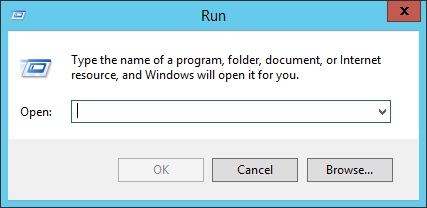
-
Copy the content of the following box in your clipboard. This is done by selecting it entirely then pressing Ctrl + C on your keyboard: cmd /k "C:\Program Files\Common Files\microsoft shared\ClickToRun\OfficeC2RClient.exe" /update user updatetoversion=DESIRED_VERSION
-
On the previous window, click in the field then press Ctrl + V to paste it. It should now look like this:
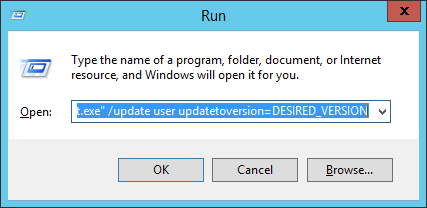
-
In the same window, replace DESIRED_VERSION with the exact version of Excel 2016 that you wish to install. For example, this is how it should look like for version 16.0.7341.2035.
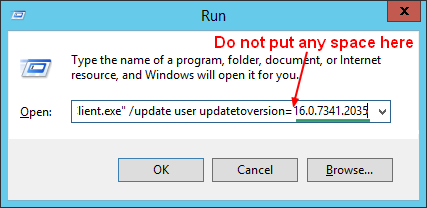
-
Finally, press Enter or click on the OK button. An office update window should now appear and update your Excel 2016 to the version you specified.
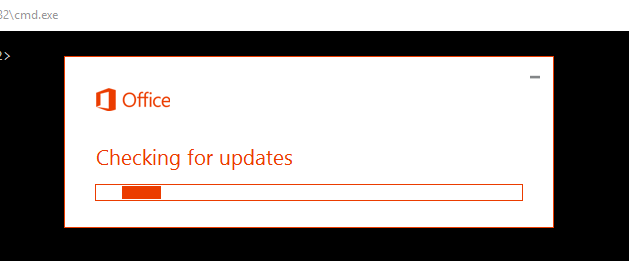
-
Once the process is completed, your Excel 2016 software is updated to the version you wanted.
-
If this window did not appear, please try again while making sure you copy-pasted the line correctly and edited it with a proper version number. If you still experience a problem updating, please report back to us for additional help.
War dieser Artikel nützlich?
- Ja
- Nein