Manual activation of your XLSTAT license
This guide will show you how to manually activate your XLSTAT license key in case the standard activation process of your license fails.
You can watch this video tutorial or if you need more details you can keep reading this article.
Why do I have to activate XLSTAT manually?
A failed attempt to activate your license using the standard activation process means that XLSTAT was unable to connect to the activation server. This can be due to a lack of Internet connection or because of a too restrictive firewall (in a company network, for example). In this case, you need to run a manual activation.
Please note that this process requires a computer with Internet access. It doesn't have to be the same computer that you want to install XLSTAT on.
How do I access the manual activation window?
CASE 1
If the standard activation process fails, the window for Manual activation should automatically appear.

Once you see this window, follow the steps below.
Step 1: Click on the Copy button to copy the certificate provided in that window.
Step 2: Proceed according to your specific situation:
-
If the computer on which you have XLSTAT running is directly connected to the Internet, click on the link in the dialogue box (shown above) https://activation.xlstat.com and access this page via your internet browser.
-
Alternatively, if the computer on which you have XLSTAT running is not currently connected, or cannot be connected to the internet, then please type the link shown above into the browser url field of a computer which does have internet access.
Step 3: Paste the previously copied code in the Certificate box in your browser. Then, click on Generate the unlock file.

Step 4: A file is automatically downloaded. It is likely that it is added to your Downloads folder. Its name is XLSTAT_Activation.bin.

Note: if you needed to use a separate computer to download this file, please now transfer it to your machine running XLSTAT.
Step 5: Returning to the manual activation window, please click on Select. You will be prompted to browse to and select a file. Select the XLSTAT_Activation.bin file you just downloaded or transferred. Click on Open.

Step 6: A message should then inform you of its activation success.

XLSTAT is now ready to use. If the manual activation fails, please start the process again and be careful to ensure no mistake is made while copying the information from the XLSTAT application to the web activation form. Feel free to contact our support if you need help.
CASE 2
If the Manual activation window does not automatically appear, you have the option of triggering it manually. To do this, open the standard activation window, enter your license key and select the option Manual activation.
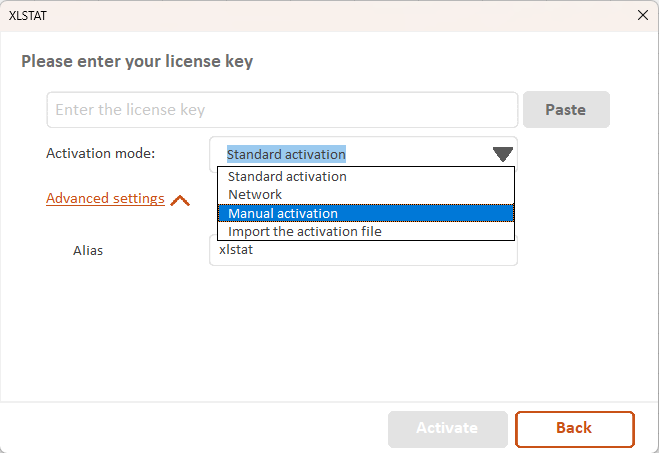
The Manual activation window will then pop up. Follow the same steps described in the previous section (case 1).
If the activation fails, please start the process again and make sure no mistake is made while copying the information from the software to the web activation form. Feel free to contact our support if you need help.
Was this article useful?
- Yes
- No
